The book layout controls how book information appears when using the [book] shortcode. It also controls which fields are available when adding books to your library.
The layout can be customized in Book Library > Settings.
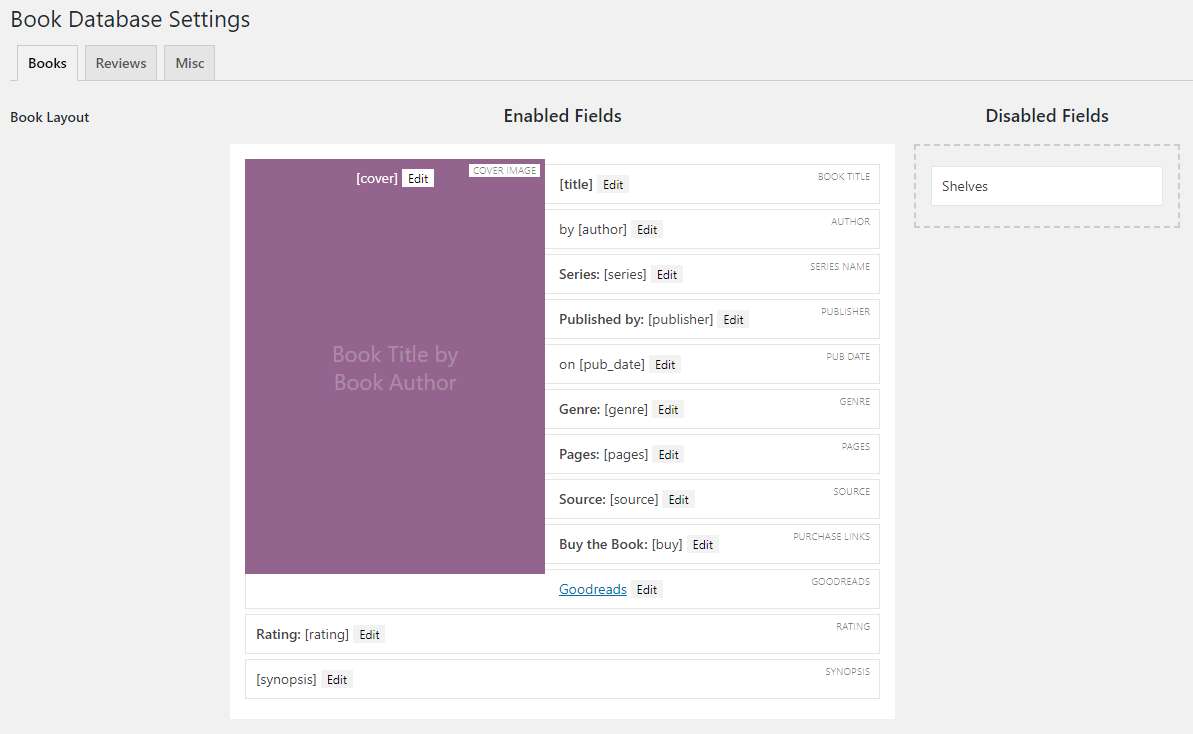
Disabling fields
If you disable a field then it will no longer appear as a field when adding/editing a book and it will not appear in the book information when using the [book] shortcode.
To disable a field, simply move your cursor over a field block until your cursor changes to the “move” icon. Then click and drag the field into the “Disabled Fields” area.
Enabling fields
If you enable a field then it will appear as a field when adding/editing a book and it will appear in the book information when using the [book] shortcode.
To enable a field, simply move your cursor over a field block until your cursor changes to the “move” icon. Then click and drag the field into the “Enabled Fields” area.
Editing the appearance of a field
If you click the “Edit” button on a field then an area will expand, giving you some more settings.
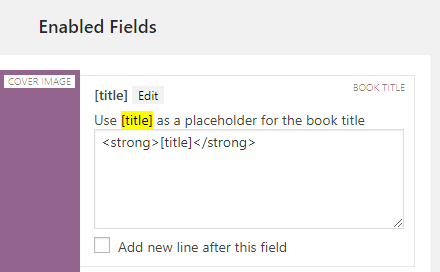
The text box controls the HTML for how the field is rendered in the [book] shortcode. In this example, [title] is a placeholder for the actual book title. You can change the HTML however you want and enter [title] wherever you want the book title to appear. As an example, you could change it to look like this:
<strong>Title:</strong> [title]
You may also check the “Add new line” box if you want a new line to be inserted after this field.
Saving your changes
After making your changes, click the “Save Changes” button at the bottom of the page.